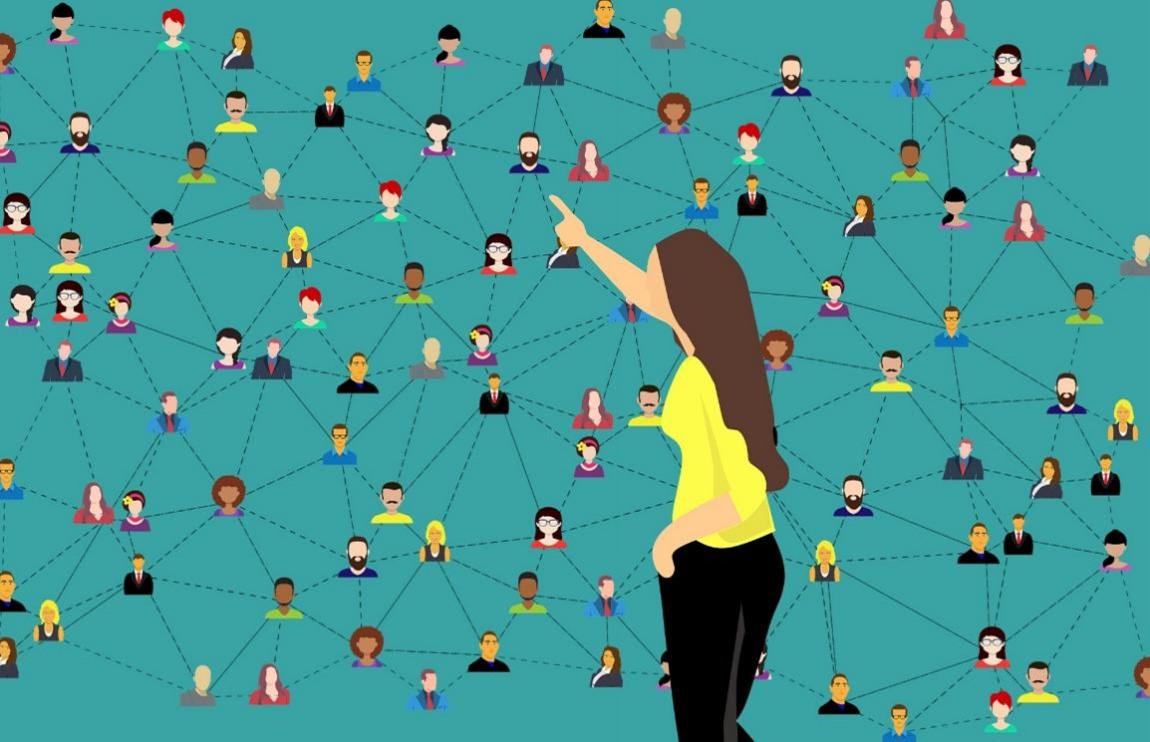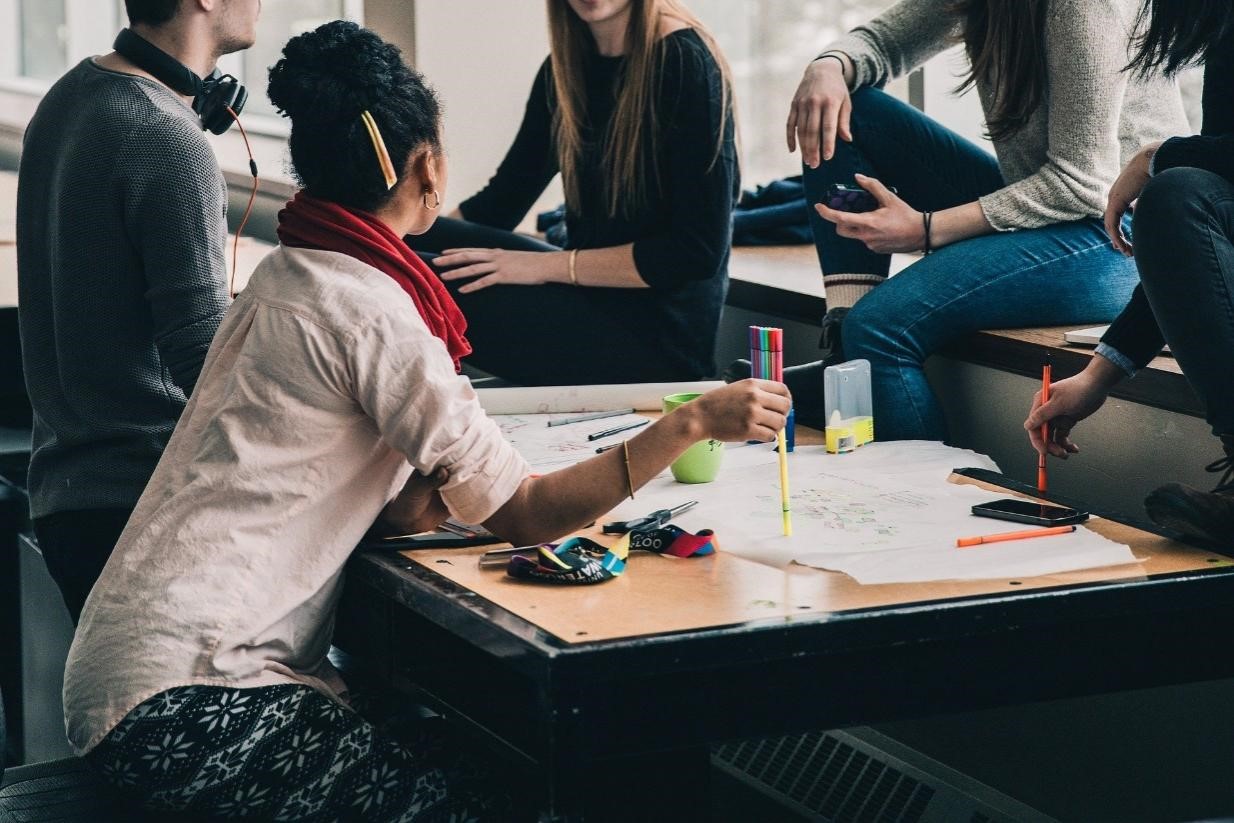Every site owner wants as many visitors as possible. Few, however, take the proper efforts to ensure that their webpage is accessible to all users. As a result, there are plenty of people who rely on websites to be available.
While users have always struggled for fair access to public accommodations, the struggle is no longer limited to the physical world. Digital firms are equally accountable for ensuring that everybody, regardless of limitation or constraint, has easy access to their websites.
Accessibility isn’t difficult to implement, fortunately. First, you must identify the fundamental issues that can make a website difficult or impossible to use for some visitors. You can avoid such mistakes and make your site more welcoming to all users once you have that knowledge.
Web accessibility is indeed a broad topic; there are several reasons why you can’t afford to overlook, as well as the basic steps you can take to make your website more accessible.
Why Website Accessibility Matters?
As more expensive and high-profile cases are filed against bigger websites, they will all finally get the signal and comply with the Web Accessibility Initiative. As a result, every website will be expected to provide the same level of information to everyone.
Users will not accept you if your website is inaccessible. It may result in fewer visitors and financial loss. However, it might also be harmful to your SEO efforts.
However, having your webpage available to users helps:
- Search bots “read” the content of your photographs for indexing and ranking purposes.
- You expand the number of people who will be able to utilize your website.
Making a website more visible to everyone is what accessible web design is all about.
How To Make Images on A Website Accessible?
Let’s begin with your photos. But, first, you’ll need to know how to build it into your code to make them online access.
Don’t be concerned. It’s simple to add a few lines of HTML to your website to help all of your visitors comprehend what they can’t see. You can also accomplish this with your site builder.
Consider the following examples to see when and how to make your images visible:
- Decorative Photographs – Graphics with no other purpose than giving texture or color to your site don’t require a description.
- Non-descript graphics – are the same way; this type of graphic shows beside each benefit listed on First’s homepage.
- Descriptive Image – This guarantees that content supplied in a purely graphic form, such as a computer graphic, is available to anyone who, for whatever reason, is unable to physically see the image.
Select A Content Management System That Has Accessibility Features
Many content management systems are available to assist you in developing your website. WordPress and Drupal are two popular examples, although there are plenty of other possibilities.
Once you’ve decided on a CMS that meets your requirements, make sure you pick an accessible theme or design. Notes on usability and tips for producing accessible content and
— layouts for that theme may be found in the theme’s documentation. When choosing modules, extensions, or — plugins, make sure you stick to the same rules.
Use Appropriate Alt Text for Images
Screen reader users should grasp the message sent by using images on the website if alt text is provided -especially the case for educational visuals.
Also, include the message you wish to convey through the picture in the alt text, and if the image has text, include it as well.
When a photo is used just for decoration, the alt text can be left blank to save the screen reader user from distracted from the page’s more important content.
If no alt text is provided for an image that is the only content of a link, the screen reader will read the file name. Therefore, when using images as links, always include alt text.
Give Your Links Names That Are Both Interesting And Informative.
Use text that accurately describes where the link will lead when including links in your article. For example, the phrase “click here” is not descriptive and unhelpful for screen users.
The distinctive content of the link should be presented first because screen reader users usually browse the links list by searching for the first letter.
If you’re sending readers to the “About Us” section of a website, for example:
- Don’t Say: “Click here to learn more about our company,”
- Instead, “To learn more about our company, read About Us.”
Visually impaired people can use their screen readers to scan the website for links like sighted users do. Unfortunately, as a result– screen reader users frequently fail to understand the link in context with the rest of the page.
The context of links is appropriately explained to the screen reader user when descriptive language is used.
Color Should Be Used With Caution.
The most typical color deficit is a red-green color deficiency, which affects roughly 8percent of the population. These visitors will be unable to interpret your message if you use only these colors.
When color is utilized to identify and arrange your material, it benefits people with impairments, notably those with learning problems.
How To Make Videos on a Website Accessible
Video material should be created and provided so that it is accessible to all members of the audience. For example, captions, a transcript, and an audio description are included in an accessible video, given in an accessible media player.
Captions- are text-based transcriptions of audio content that are synced with the video. They’re necessary for making your film accessible to deaf students, staff, and the general public.
They also find things simple to search for material within the video, help all students learn the spelling of technical terminology mentioned in the video, and — provide a dynamic transcript in which users may click anywhere in the transcript– to see the video where that word is spoken.
Adding captions to your video can be done in one of two ways:
- Do it yourself (DIY) –Free web programs make captioning your video possible and simple. For more information, see Captioning your video for free.
- Outsource– The University of Washington and other public higher education institutions in Washington deal with 3PlayMedia for captioning services. They offer seamless interfaces with YouTube, Panopto, and other platforms as part of their services.
Audio Description- is a distinct narrative audio track that summarizes significant visual content so that individuals who can’t watch the video can understand it. For example, blind people can understand a lot of a video’s information simply by listening to the audio.
However, if a video contains just visually presented content, this visual information must be explained to individuals who cannot see it to for them to understand it.
Audio Description is not supported by popular video players like YouTube and Vimeo unless you include the snippets in your video’s audio or captions.
If this is a critical usability function for your content, you should utilize one of these universal media players.
Transcript– is a text representation of a video or audio file. A transcript should include all spoken audio and on-screen text and descriptions of crucial image perception unavailable without watching the movie.
Transcripts make video content available to all– including those who cannot view it due to technical or accessibility issues.
Importance of Dynamic Materials
Screen readers may not be aware of dynamic content updates. Window overlays, in-page updates, popups, and modal dialogs are all examples of this. Users who solely use their keyboards may become imprisoned in page overlays.
Magnification software users may find themselves zoomed in on the wrong section of the page. These functions, on the other hand, are simple to implement. Front-end storage initiatives that encourage accessibility, as well as ARIA roles and alarms, are all possibilities.
Make sure video players don’t auto-play (non-consensual sound) and can be controlled with a computer. In addition, closed captions and transcripts for the hearing-impaired must be available on all videos.
If your website has a slideshow, ensure each image has alt text and can be navigated using the keyboard if you’re employing any one-of-a-kind widgets.
Determine That All Content May Be Accessed Using Only the Keyboard In A Sensible Manner.
Users with movement problems, such as repetitive stress injuries, may not use a mouse or touchpad. Instead, they can use the “tab” or “arrow” keys on a keyboard, or alternative input devices like input or a tongue stick, to view content.
As a result, the tab order should match the visual order so that keyboard-only visitors may explore the site content
properly.
Summing-Up
There are a few instances where doing so is entirely appropriate and — can help you build a stronger link between your website and clients.
To make your site available and compliant, you must first audit it for accessibility concerns, then fix them by adding screen reader and — keyboard navigation compatibility, as well as installing an accessibility interface.
You can ensure that your site is optimized for accessibility today– by taking the time to identify the potential problems in your design and content.